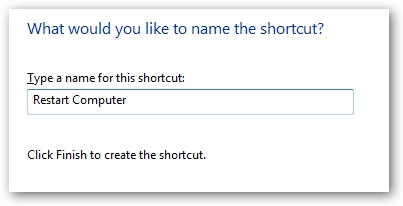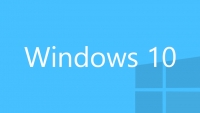
Cách tạo shortcut để Shutdown/Restart/Lock máy tính trên Windows Vista & Windows 7
Bạn muốn Shutdown/Restart/Lock máy tính chỉ bằng một cái click chuột? Bài viết sau đây sẽ hướng dẫn bạn cách tạo shortcut để thực hiện việc này trên Windows Vista và Windows 7.
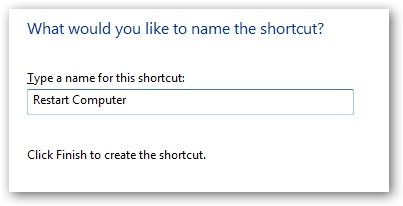
Click chuột phải lên Desktop, chọn New > Shortcut.
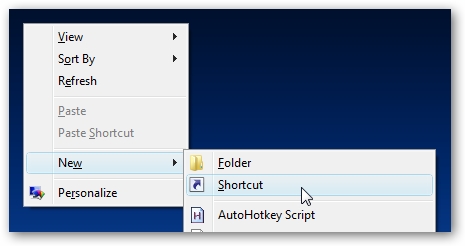
Tiếp theo, bạn cần nhập câu lệnh cho shortcut để thực hiện việc Shutdown/Restart/Lock máy tính.
Câu lệnh cho Shutdown
Shutdown.exe -s -t 00
Câu lệnh cho Restart
Shutdown.exe -r -t 00
Câu lệnh cho Lock
Rundll32.exe User32.dll,LockWorkStation
Câu lệnh cho Hibernate
Rundll32.exe PowrProf.dll,SetSuspendState
Câu lệnh cho Sleep
Rundll32.exe powrprof.dll,SetSuspendState 0,1,0
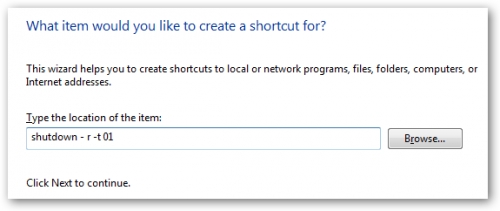
Đặt tên cho shortcut. Khi hoàn thành, bạn thấy icon của shortcut hiển thị trên Desktop. Chỉ cần click đúp vào là bạn có thể thực hiện Shutdown/Restart/Lock máy tính một cách nhanh chóng.