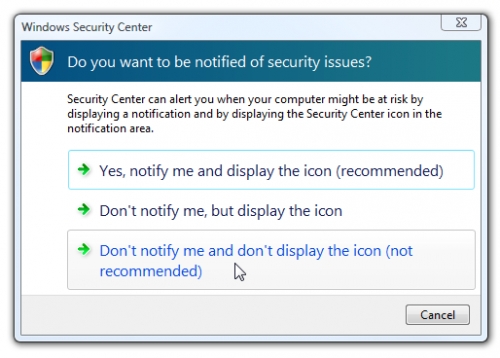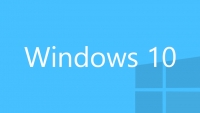
Cách tắt cảnh báo của Security Center trên Windows Vista
Khi bạn tắt tính năng Automatic Update bạn sẽ nhận được cảnh báo "Check your computer security" hoặc khi tắt Firewall bạn sẽ nhận được cảnh báo là "Check your Firewall status". Bạn có thể dễ dàng tắt các cảnh báo này.
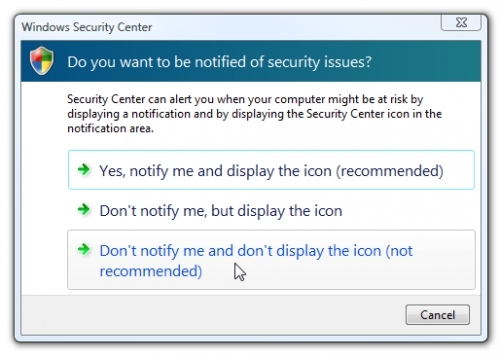
Cảnh báo của Security Center sẽ hiển thị trên Taskbar như hình bên.
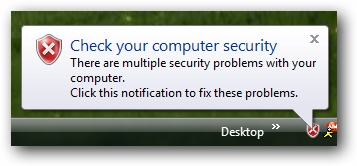
Để tắt cảnh báo này, click chuột phải vào biểu tượng chiếc khiên màu đỏ và chọn "Open Security Center".
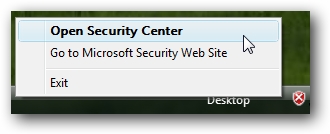
Click "Change the way Security Center alerts me".
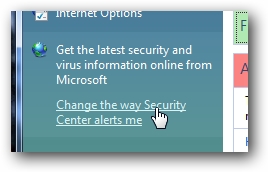
Click "Don't notify me..." để tắt cảnh báo của Security Center.