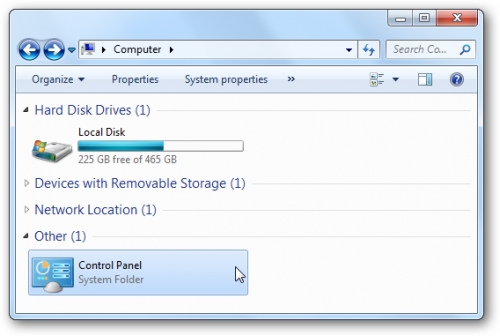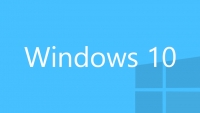
Cách thêm Control Panel vào cửa sổ My Computer trên Windows Vista hoặc Windows 7
Mặc định, Windows Vista và Windows 7 không hiển thị Control Panel trong cửa sổ My Computer như trên Windows XP. Bạn có thể hiển thị Control Panel bằng cách chỉnh sửa Registry.

Click Start > Run. Gõ "regedit" và ấn ENTER.
Tìm đến khóa "HKEY_LOCAL_MACHINE\SOFTWARE\Microsoft\Windows\CurrentVersion\Explorer\MyComputer\NameSpace".
Click chuột phải và chọn New > Key.
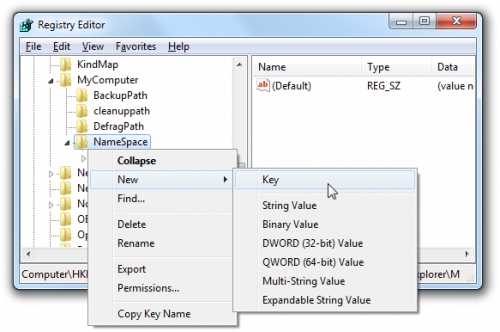
Nếu bạn muốn hiển thị Control Panel theo category nhập tên key là "{26EE0668-A00A-44D7-9371-BEB064C98683}". Nếu muốn hiển thị theo icon nhập tên key là "{21EC2020-3AEA-1069-A2DD-08002B30309D}".
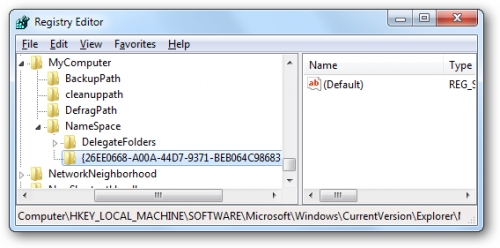
Đóng Registry lại, ấn F5 để refresh lại My Computer, bạn sẽ thấy biểu tượng Control Panel xuất hiện.