
Cách xem file PDF và PowerPoint trên trình duyệt Chrome
Bài viết sẽ hướng dẫn các bạn cách xem trực tiếp file PDF và PowerPoint trên trình duyệt Google Chrome.

Mở trình duyệt Chrome(bài viết sử dụng Chrome phiên bản tiếng Việt).
Truy cập địa chỉ https://chrome.google.com/extensions/detail/nnbmlagghjjcbdhgmkedmbmedengocbn để cài đặt Docs PDF/PowerPoint Viewer.
Click "Cài đặt".
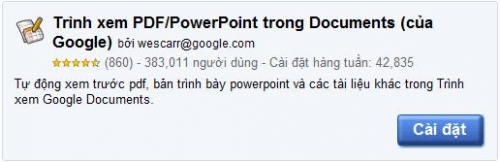
Click tiếp "Cài đặt" để xác nhận việc cài đặt.
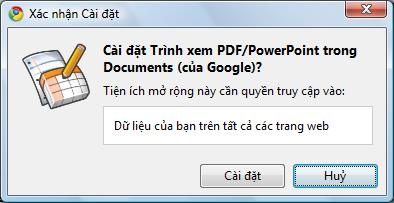
Sau khi cài đặt, gõ trên thanh địa chỉ của Chrome: chrome://extensions/, click chọn "Cho phép tiện ích mở rộng này chạy ở chế độ ẩn danh" ở mục "Trình xem PDF/PowerPoint trong Documents (của Google)".
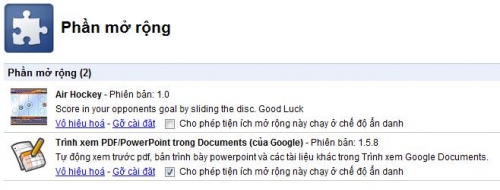
Khi bạn tải một file PDF hoặc PowerPoint, Chrome sẽ tự động đọc và hiển thị nội dung file ra trình duyệt
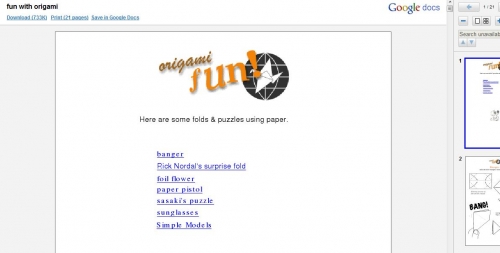
Muốn gõ bỏ Docs PDF/PowerPoint Viewer, gõ chrome://extensions/ trên thanh địa chỉ, tìm đến mục "xem PDF/PowerPoint trong Documents (của Google)" rồi click "Vô hiệu hóa".
